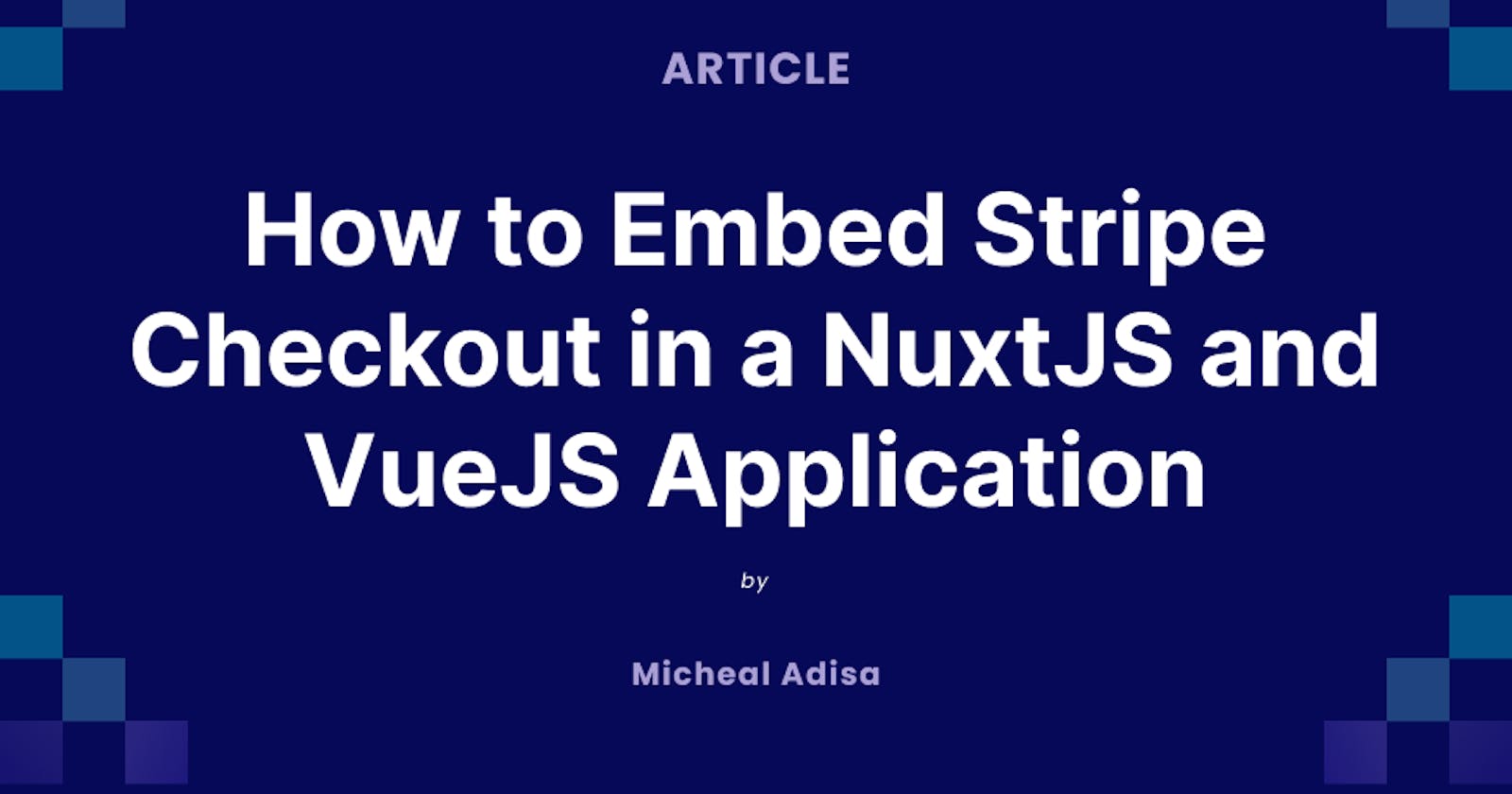Introduction
Integrating a payment gateway is more than just enabling online transactions; it's about enriching the customer journey, fostering loyalty, and ensuring secure transactions.
Stripe provides a set of programmable APIs and tools to let you facilitate payments and pay out sellers globally. From verifying your sellers' identities to routing payments, Stripe makes it easy for platforms and marketplaces to manage their payments while staying compliant.(Source: Stripe, Feb. 16, 2024)
Often, you'll want to avoid redirecting customers away from your application to complete a purchase. In scenarios where you want to embed Stripe Checkout seamlessly within your application, Stripe provides the initEmbeddedCheckout function for this purpose.
This article presents a step-by-step guide on how to implement this feature using Stripe's initEmbeddedCheckout function.
Prerequisites
Please note: This tutorial assumes that you already have a fully operational application with routing to Stripe Checkout configured. However, if you're facing challenges integrating the checkout directly into your application without redirection, this guide will assist you.
Step 1 - Install Stripe
Begin by installing Stripe's ES Module using your preferred package manager. This package encapsulates the global Stripe function provided by the Stripe.js script as an ES module.
npm i @stripe/stripe-js
Step 2 - Obtain Stripe Key
To utilize Stripe and load its functionalities, you'll need a publishable API key. In Stripe, publishable API keys serve to identify your account and are intended for use in publicly accessible code, such as client-side JavaScript in web browsers or mobile apps. These keys do not expose sensitive operations and are categorized into test keys (starting with "pk_test") and live keys (starting with "pk_live").
To obtain your Stripe API keys, follow these steps:
Sign up or Log in: If you haven't already, sign up for a Stripe account or log in to your existing account on the Stripe website.
Access Dashboard: Once logged in, navigate to your Dashboard. This is where you'll manage your Stripe account settings and view transaction details.
API Keys Section: In the Dashboard, locate the "Developers" section, usually found in the sidebar or in the settings menu. Within the Developers section, you'll find an option for "API Keys" or similar.
View or Generate Keys: In the API Keys section, you'll see your current API keys if you've already generated them. If not, you'll have the option to generate new API keys.
Secret and Publishable Keys: Stripe provides two types of keys: the "Publishable" key and the "Secret" key. The Publishable key is safe to include in client-side code (e.g., JavaScript) and is used to identify your account when making requests from the client. The Secret key should be kept confidential and is used for server-side operations, such as creating charges or managing customers.
Copy Keys: Once you have your API keys, copy them to a secure location. Ensure you keep your Secret key private and never expose it in client-side code.
Configure Integration: Use the copied keys in your application's integration with Stripe. Depending on the programming language or framework you're using, you'll typically configure the Stripe SDK with these keys to enable communication with the Stripe API.
Test Mode: During development, you can use test API keys provided by Stripe to simulate transactions without making real charges. This allows you to test your integration thoroughly before switching to live mode.
Step 3 - Load Stripe and Initialize Embedded Checkout
Create a Checkout.vue file where Stripe Checkout will be embedded. Obtain the clientSecret value from your checkout response, usually retrieved through an API call to the checkout endpoint in your backend application.
<template>
<div id="checkout-container"></div>
</template>
<script>
import { defineComponent, onMounted } from "@nuxtjs/composition-api";
import { loadStripe } from "@stripe/stripe-js";
export default defineComponent({
name: "Checkout",
props: {
clientSecret: {
type: String,
required: true,
},
},
setup(props) {
const stripe = loadStripe("pk_test_someRandomValuesThatMakeUpyourKey");
onMounted(() => {
stripe.then(async (stripe) => {
const checkout = await stripe?.initEmbeddedCheckout({
clientSecret: props.clientSecret,
});
checkout?.mount("#checkout-container");
});
});
},
});
In the provided code snippet, the import of loadStripe from the @stripe/stripe-js module is essential as it provides access to the Stripe function, a crucial component in this process.
Conclusion
In conclusion, integrating Stripe Checkout directly into your application is not just about processing payments; it's about creating a seamless and secure transaction flow that enhances the overall user experience and contributes to the success of your business.